
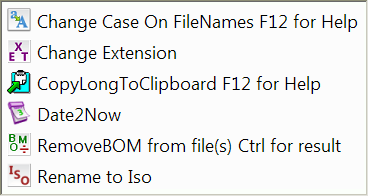
Send To Tools, is a package of very small program that only do one thing each.
The way they work is that you either drop files on the exe or as I prefer add
shortcuts to the right click SendTo menu. Then
you can
select one or more files, right-click on the selected file(s) and select the
tool you want to apply to the file(s).
This is the path to the send to folder:
Windows XP: C:\Document and Settings\UserName\SendTo
Window Vista and 7:
C:\Users\UserName\AppData\Roaming\Microsoft\Windows\SendTo
Windows 10: Open the Run window - WIN+R. Type shell:sendto into
the box and click OK.
NOTE: There is a limit to the length of the commandline and it is: 2048
characters, this limits the number of files that can be send to these programs.
I each filename including path is 50 characters you can drop 40 files on the
program but if each filename is 100 character you can only drop 20 files.
At the moment there is no Unicode version of these programs, but should there be
a need for that I'll probably make such a version.
Download the Send To Tools (194KB)
Sometimes you receive files which names are in all UPPERCASE or in all
lowercase, sometimes there is used underscores instead of spaces. Then you can
use this little program to get what you want. If you hold down F12 when you
activate the the program you will get a small help dialog explaining the
keyboard shortcuts:
Hold down Shift to get UpperCase
example_file.txt
becomes EXAMPLE_FILE.TXT
Hold down Ctrl to get Capitalize
example_file.txt
becomes Example File.Txt
No keys give LowerCase EXAMPLE_FILE.TXT
becomes example_file.txt
Lets say you have some .html files and you want them to become .htm files. Then you can make a shortcut to this program and after the target path add a space and htm like this: path\ChangeExt.exe htm If you then drop files on this shortcut they will get the extension .htm
This one copy selected file names to the clipboard, again there is some keyboard
options that you can see if you hold down F12 when you activate the program or
if you double click on the exe file.
No
keys will copy the filenames as they are. If you hold down Shift the filenames
will be quoted like this: "c:\Program\Example.txt".
If you hold down Ctrl the back slashes will be replaced with double back slashes
like this: c:\\Program\\Example.txt
as they must be when you use them in C or C++ programming.
If you hold down both
Ctrl and Shift you get both.
If you hold down the F8 Key the backslashes will
be replaced with forward slashes like this: c:/Program/Example.txt
as it is used in html programming. If the Shift key is down the F8 key have no
effect.
This one is very simple. It change the Creation date, the Last Modified and Last Opened date on the file(s) to the current date.
This little one can remove the Utf-8 BOM from one or more files. BOM or Byte Order Mark is 2, 3 or 4 bytes at the beginning of the file that tells what encoding is used in the file. Some web servers don't like these BOM's and that the reason for this little program, Backup files before using this program!
This one is almost the same as the first one (Change Extension) this one is just hardcoded to give the extension .iso. I have WinRar and it can unpack almost all disk image formats, also one with the extension .img, but WinRar doesn't know that, so I rename .img to .iso and WinRar is there right away saying this one is mine. ;-)
RenameToIso Rename2Iso 2Iso ToIso Remove BOM RemoveBOM UTF-8 BOM remover Date2Now DateToNow "Copy FileName To Clipboard" Change file extension Change Case.