

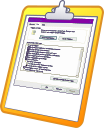 |
Clipboard to Image |
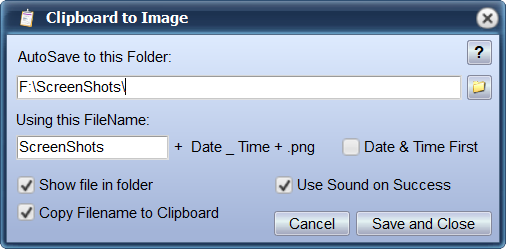
This little free program will make it a lot easier to take a pictures of windows on
your Computer screen and of the whole screen.
Clipboard To Image works together with the Print Screen and Alt + Print Screen key
on your keyboard.
First you hit either Print Screen, key on your keyboard if you want a
picture of the whole screen or Alt + Print Screen key on
your keyboard if you want a picture of the active window and right after that you
double-click
Clipboard To Image, then this little program will fetch the image in the clipboard, convert it into a PNG file, name
it as you have chosen and save it to the location you have decided in the setup.
After that
Clipboard To Image will open the folder in which the PNG was created and select the newly created PNG file.
The first time you start Clipboard To Image, you will see the user interface shown above, you will also see this user interface if there is no image in the clipboard or if you hold down Ctrl while starting the program. But if there is an image in the clipboard, Clipboard To Image will stay hidden while doing its job. The only feedback you get while Clipboard To Image does its job is a shutter sound and after that the folder containing the file is opened.
Setting up Clipboard To Image: Start by clicking
the button with the folder at the right, this lets you browse to find the folder
where you want the images to be stored.
After that you decide how the PNG files should be named, in the text field you
can write whatever name you want or you can leave the field blank and you can
chose what comes first by toggling the Date & Time First checkbox, here are
the examples:
ScreenShot-2022-06-26_20-18-26.png (as above)
2022-06-26_20-18-26-ScreenShot.png (with Date & Time First checked)
2022-06-26_20-18-26.png (with the text field empty)
At the bottom thee are three checkboxes, if you uncheck the first will no
longer open the folder in which the PNG was create. If you uncheck the second
there will be no shutter sound when the picture is taken from the clipboard and
if you uncheck the last one the full path and filename of the newly created PNG
file will not be copied to the clipboard.
The Save and Close button will save your choices and the program position to the
Windows registry.
And last, but not least the button with the question mark in the top right
corner, if you click that you will be taken to this site.
Clipboard to image is free to download, install and use.
Download the free ClipboardToImageSetup.exe
Last Updated: Jul-04-2022 © Copyright 2003-2022 Asger-P